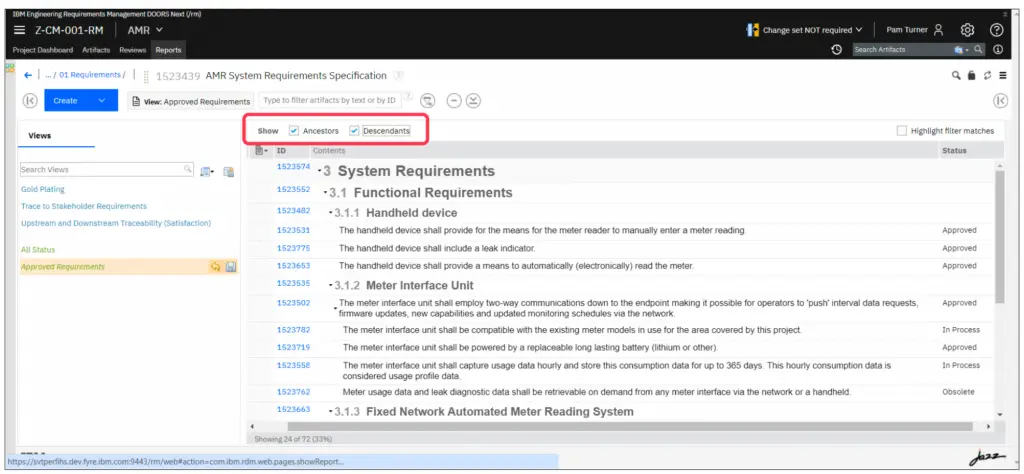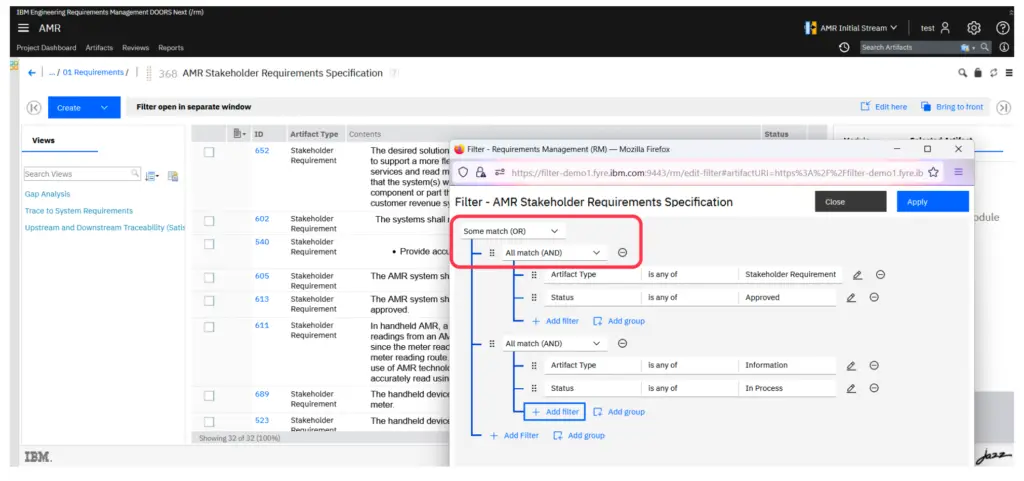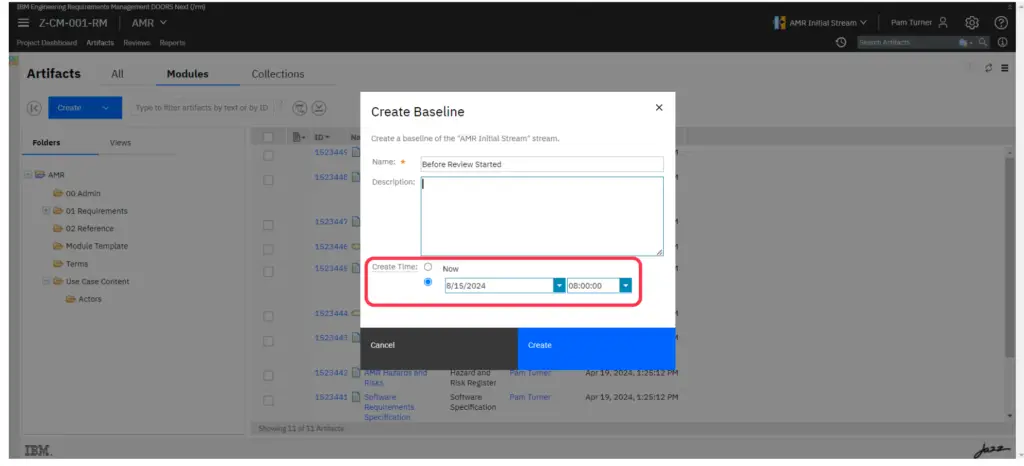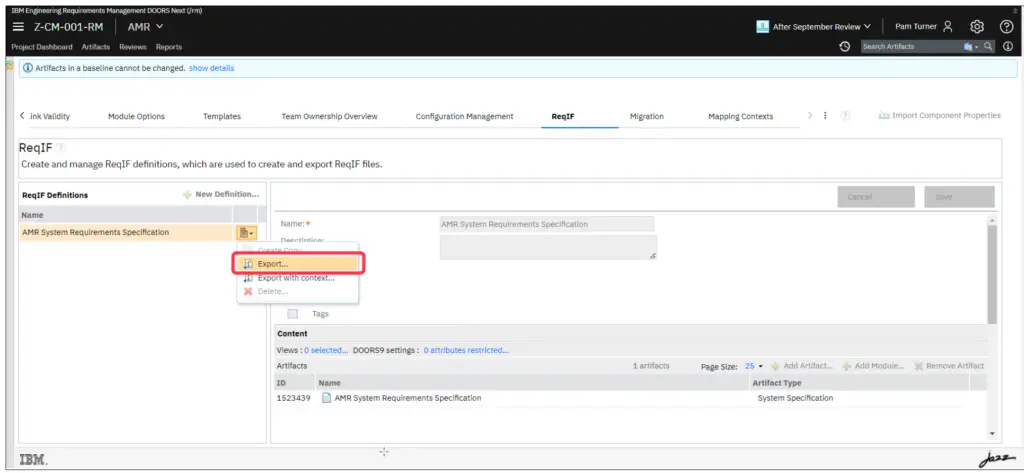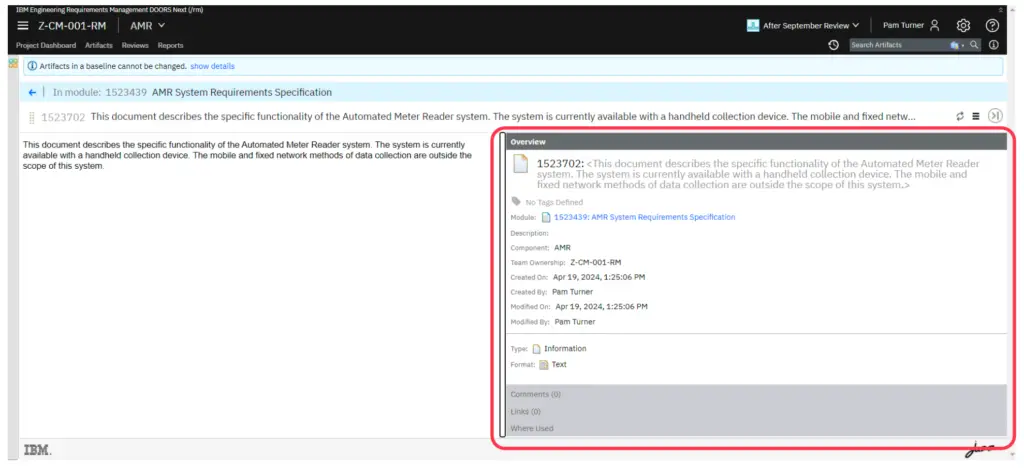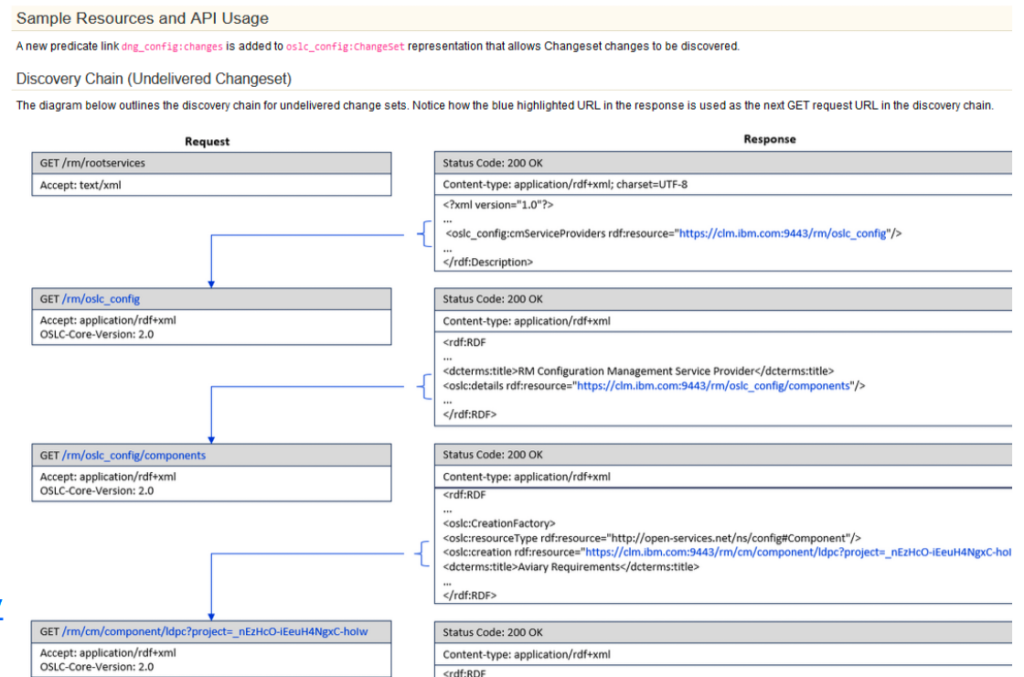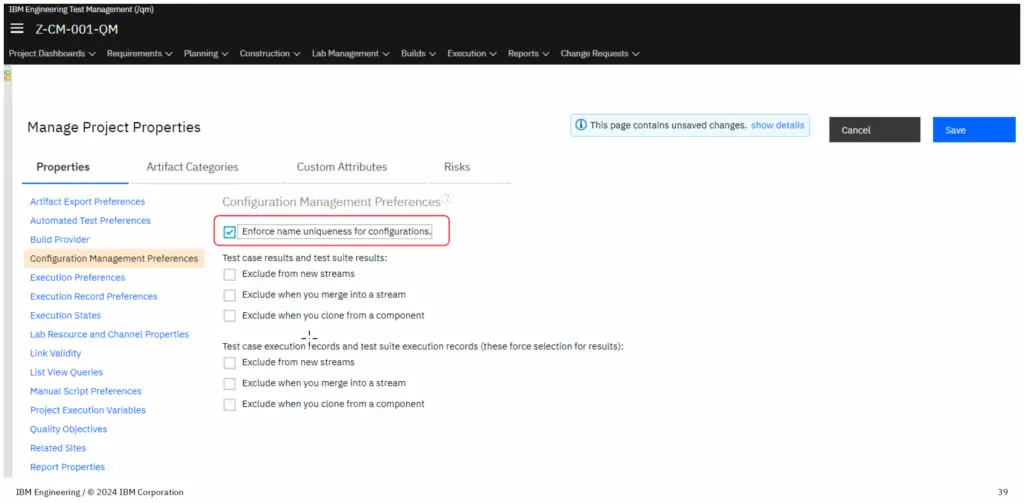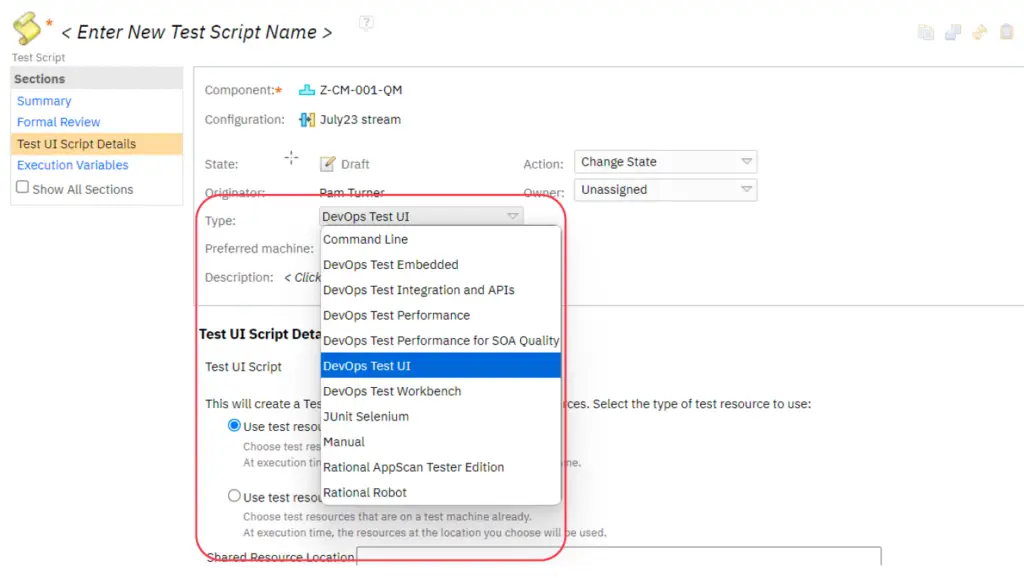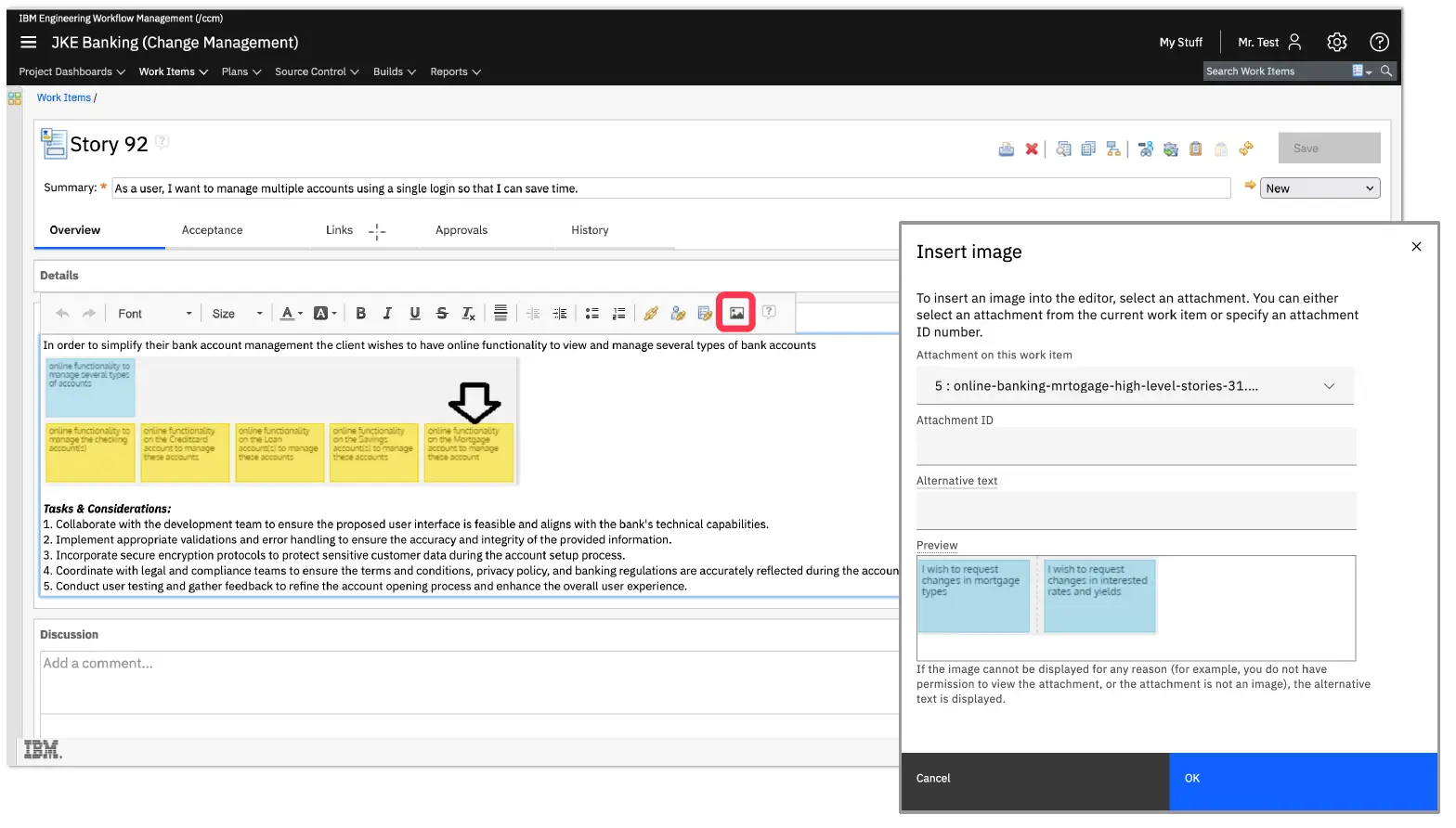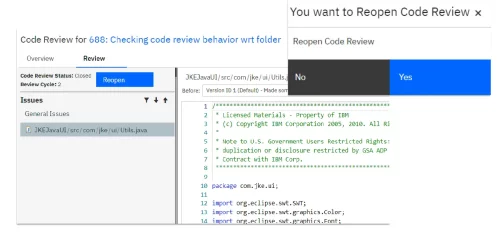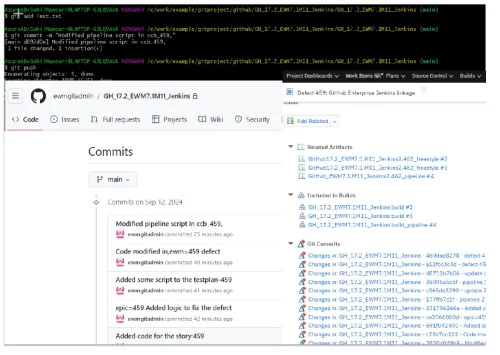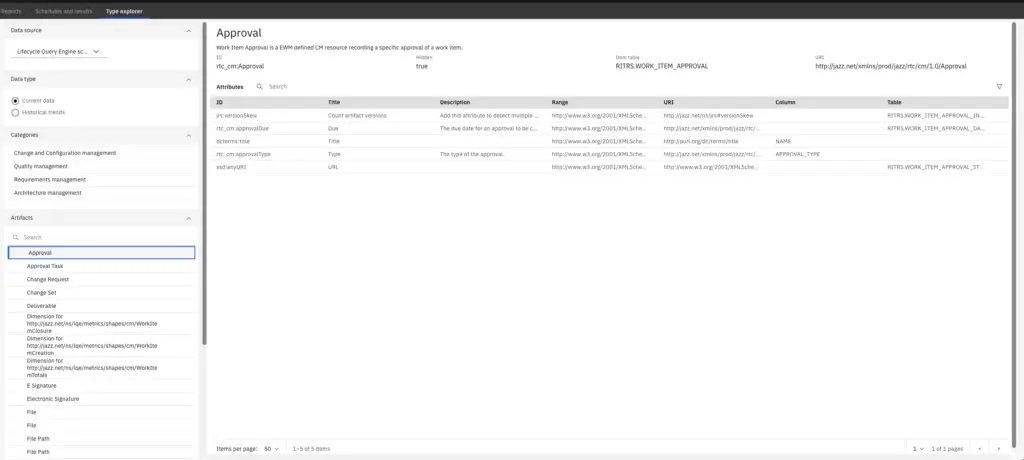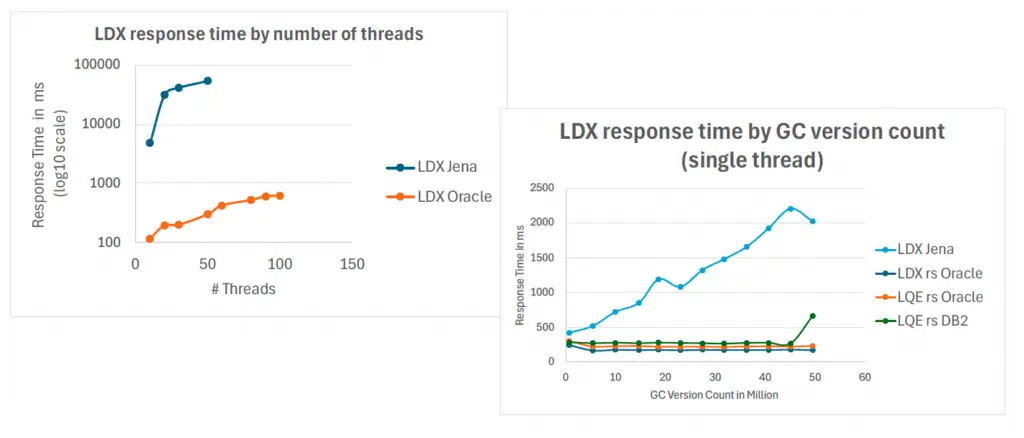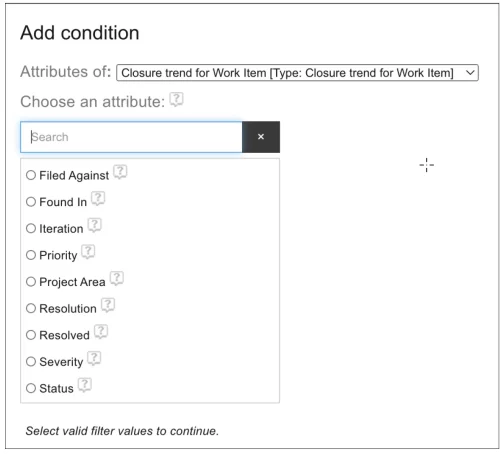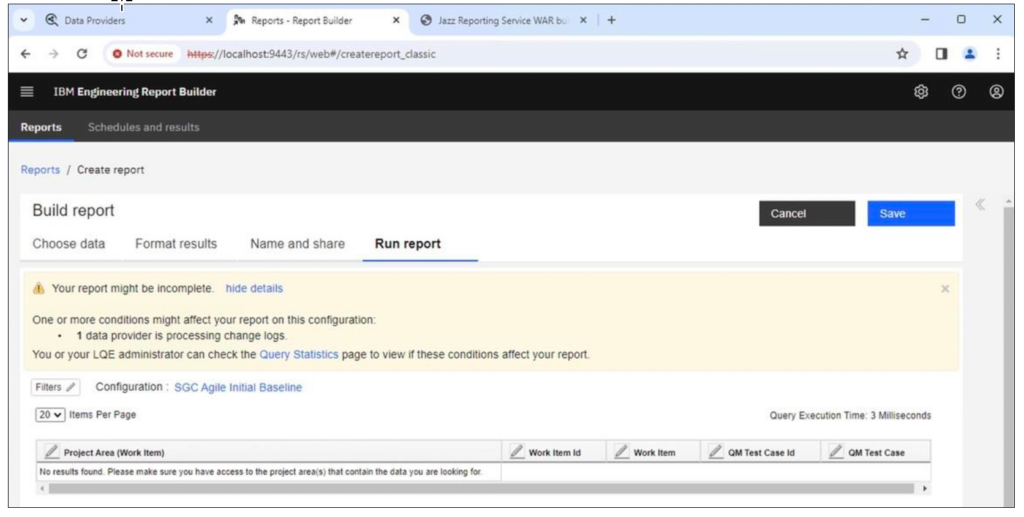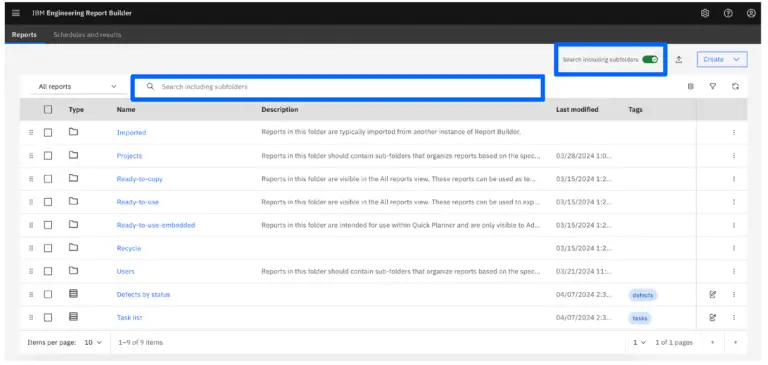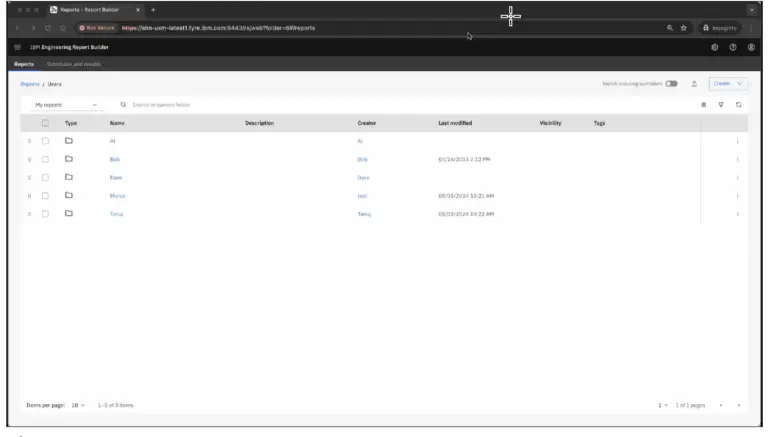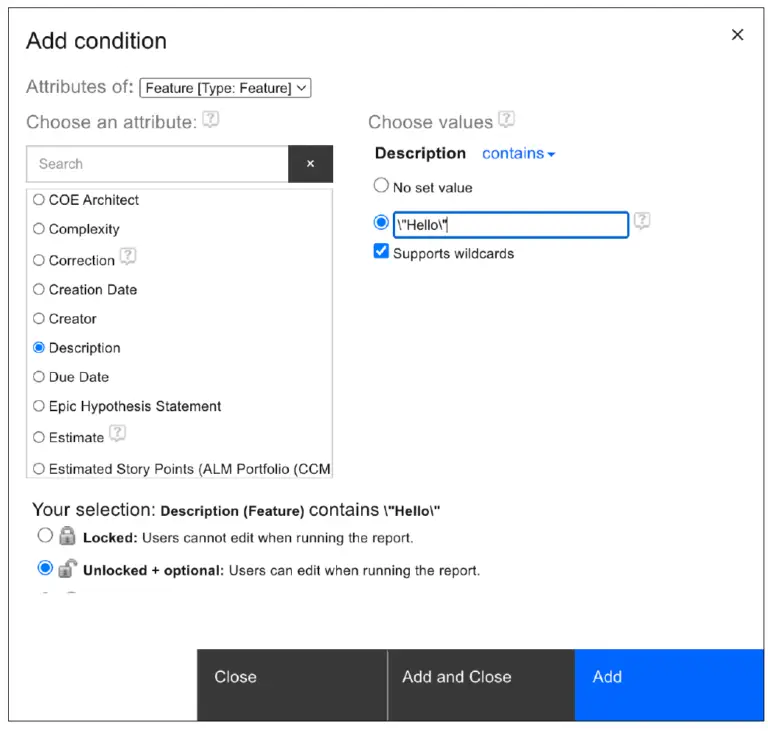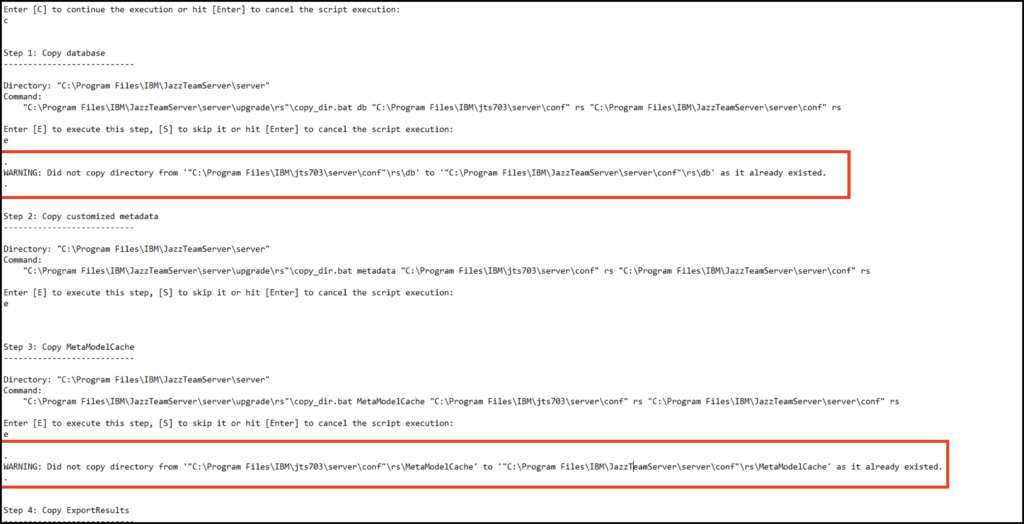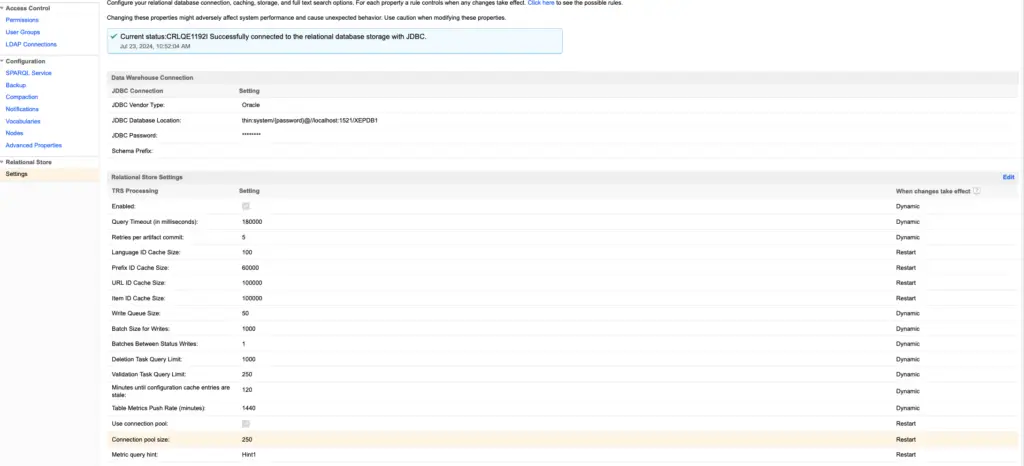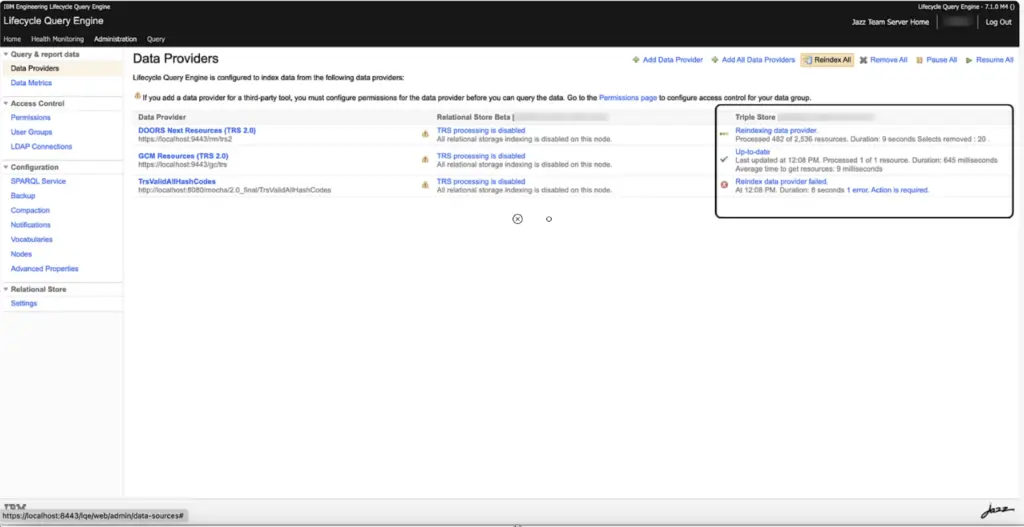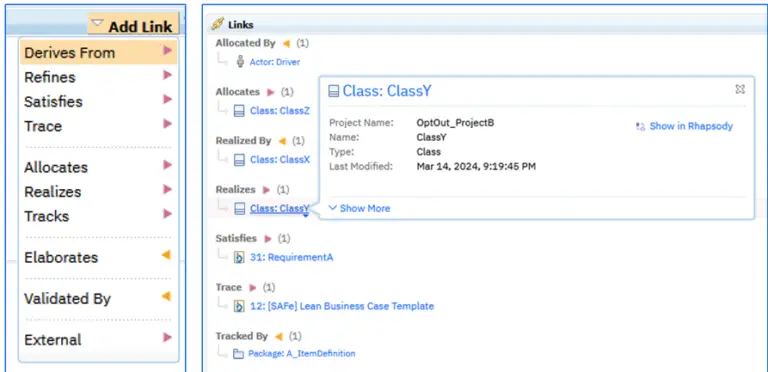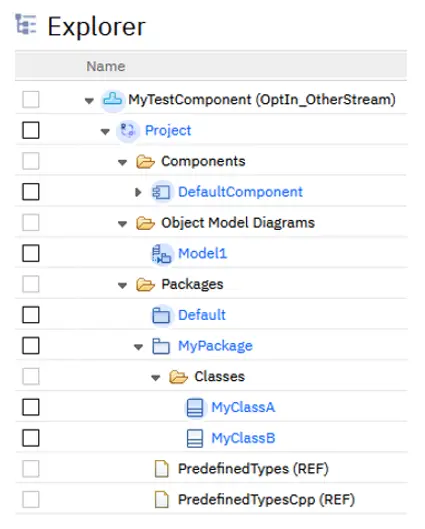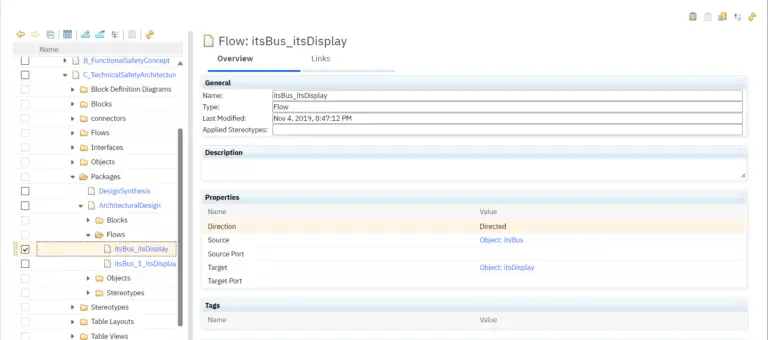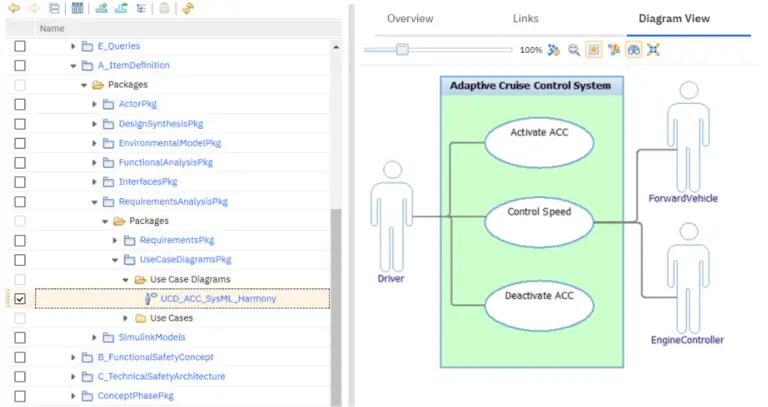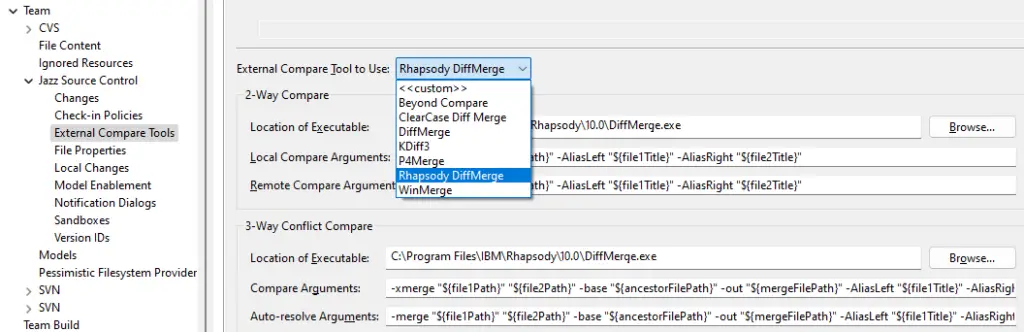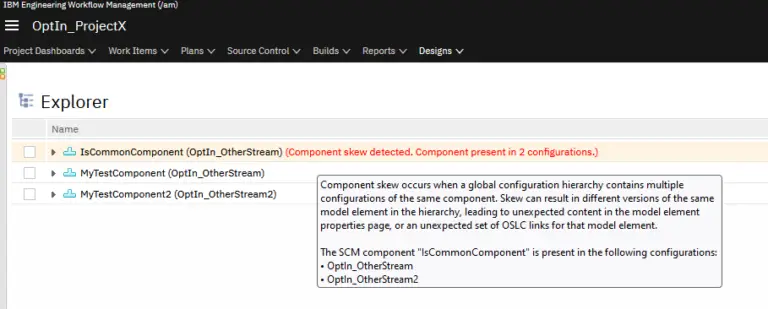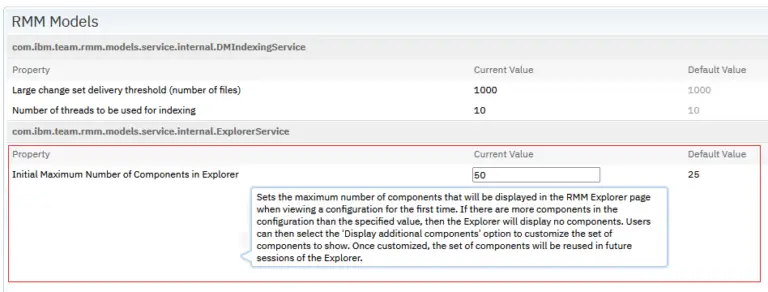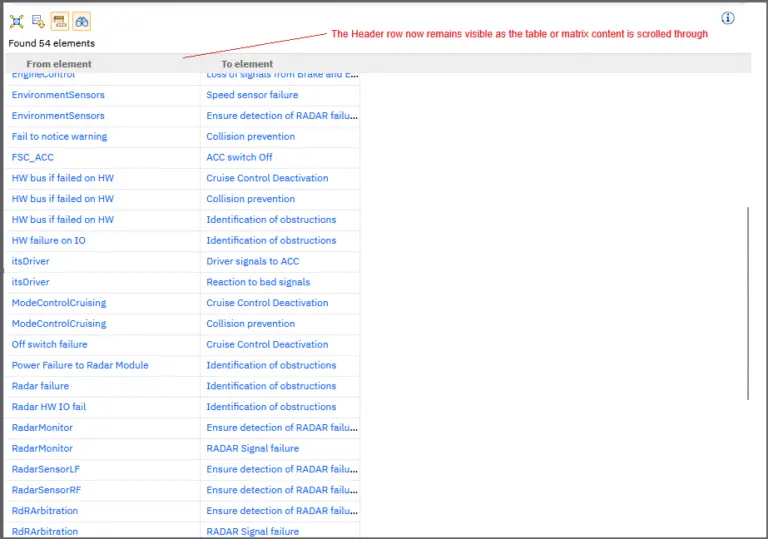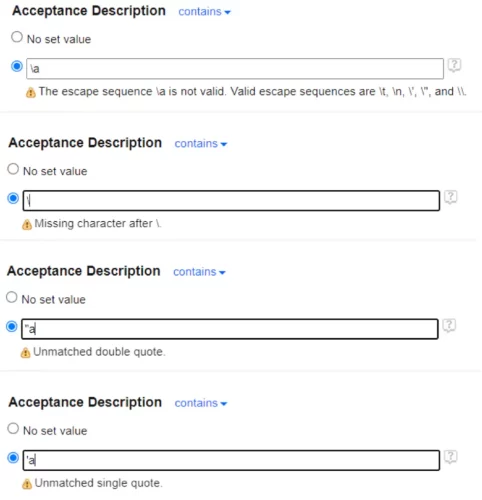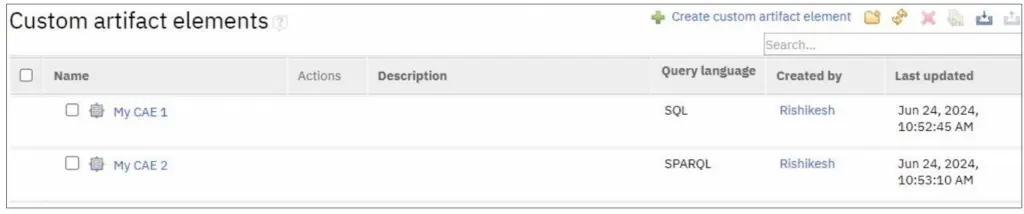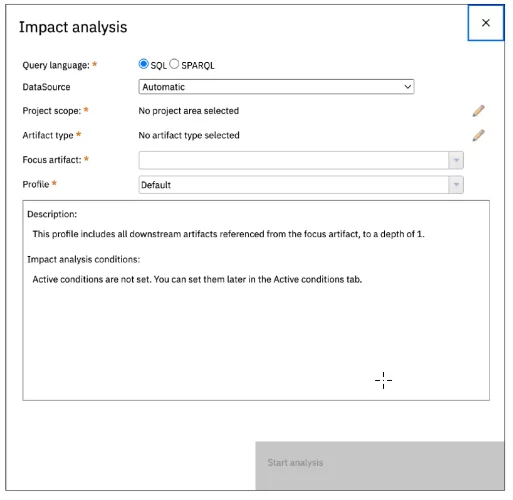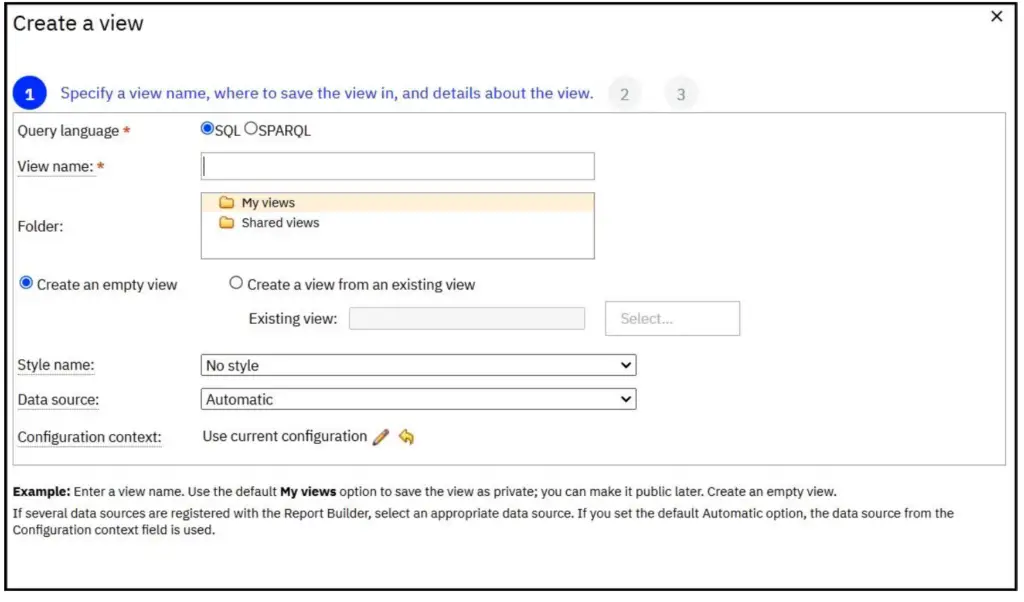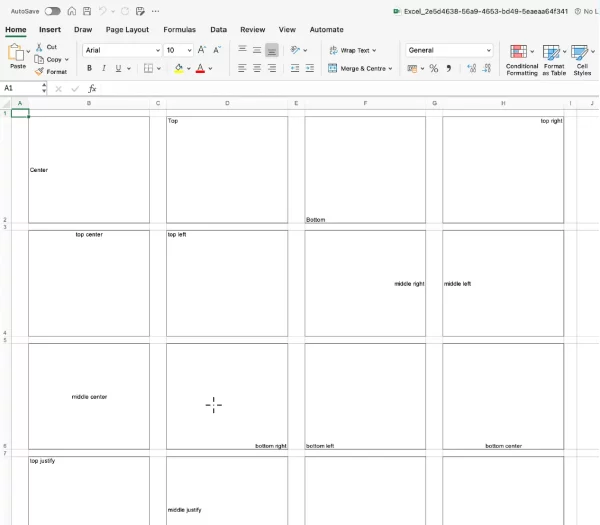What’s New in IBM Engineering Lifecycle Management 7.1 (IBM ELM 7.1): Key Features and Benefits for Engineering Teams
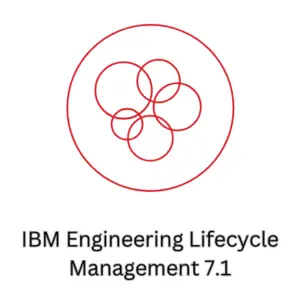
We are excited to announce the release of IBM Engineering Lifecycle Management (ELM) 7.1, a powerful suite designed to drive innovation and streamline workflows across the entire engineering lifecycle. With an array of new features and enhancements, IBM Engineering Lifecycle Management 7.1 (IBM ELM 7.1) enables teams to collaborate seamlessly, manage complex data more effectively, and maintain compliance with confidence in increasingly dynamic engineering environments.
In this latest release, IBM Engineering Lifecycle Management 7.1 (IBM ELM 7.1) introduces significant improvements, including enhanced traceability across development stages, upgraded reporting and analytics capabilities, and advanced automation options. With a focus on flexibility and integration, IBM Engineering Lifecycle Management 7.1 (IBM ELM 7.1) ensures engineering teams have the tools needed to adapt quickly to evolving project demands, optimize resource allocation, and support end-to-end traceability.
This blog post will dive into the highlights of IBM Engineering Lifecycle Management 7.1 (IBM ELM 7.1) showcasing the key updates and features that help simplify the engineering process, foster collaboration, and drive better outcomes. We invite you to explore how IBM Engineering Lifecycle Management 7.1 (IBM ELM 7.1) is set to redefine engineering management and accelerate the path from ideation to execution.
- What’s new in Jazz Foundation and Global Configuration Management 7.1
- What’s new in IBM Engineering Requirements Management DOORS Next 7.1
- What’s new in IBM Engineering Workflow Management 7.1
- What’s new in IBM Engineering Test Management 7.1
- What’s new in IBM Engineering Systems Design Rhapsody – Model Manager 7.1
- What’s new in IBM Engineering Lifecycle Optimization – Engineering Insights 7.1
- What’s new in Jazz Reporting Service + Link Index Provider 7.1
- What’s new in Jazz Lifecycle Query Engine 7.1
- What’s new in IBM Engineering Lifecycle Optimization – Publishing 7.1
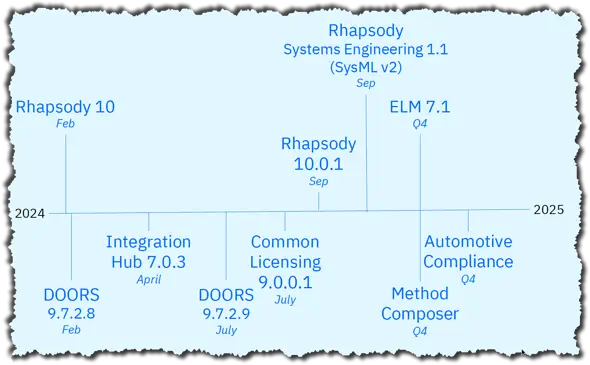
What's new in Jazz Foundation 7.1
- Enhancements to the REST APIs
The following actions are available in the newly created or updated REST APIs:
- Retrieve user account information. This information includes the date of creation, date it was last modified, the jazz repository permissions that are associated with the account, and the archived flag.
- Retrieve information about the history of a user account, which includes information about the additions, changes, and deletions that were done to the user
account. - Retrieve all the permissions within a project area or team area. You can also get all enabled permission for a role within a project area or a team area by passing that role ID as a query parameter.
- Include the history of process specification changes, such as changes to role-based permissions, workflows, and e-signatures in the project area history.
- For more information, see the following topics:
- Option to disable saving all historical states of user definitions
Added the Disable Save to All Historical States option in the administrative UI. When this option is selected, the Save to All Historical States option is disabled to prevent the historical user states being overwritten when they save a change. This option allows organizations to preserve past historical states and use them in audit reports that use the REST APIs.
- Installer property name change that configures embedded or external Liberty installation
The web-installer contains the silent-install-server.xml response file that allows users to install Engineering Lifecycle Management 7.1 (IBM ELM) with the embedded liberty server or an external liberty server. This customization uses the user.com.ibm.team.install.jfs.appserver.liberty.disable property in 703. In ELM 7.1, this property is renamed to user.com.ibm.team.install.jfs.appserver.liberty.embedded.disable. For more information, see Installing by using command-line commands.
What's new in IBM Engineering Requirements Management DOORS Next 7.1
- View ancestor and descendant artifacts in filtered module views
The ancestors and descendants of matched artifacts can be viewed when artifacts in a module are filtered. When a filter is active, options to show the ancestors, descendants, or both appear automatically. These options can be saved in a view. Depending on the selection of the option, you can also select the Highlight filter matches check box to differentiate the artifacts that match the filter from the ancestors and descendants of those artifacts. Highlighting is a user preference and is not saved with the view, but it can be enabled at any time.
- New options added to filters artifacts
Most filters can be combined with new group operators, including matching all, some, or none of the conditions in a group of filters. Filters for the basic attribute data types are supported. Filters for enumerations, tags, links, or full text are not supported. The user interface for editing the expanded filters is enhanced, and it aligns with the Carbon Design System. Filters are easier to read, the targets are larger, and the keyboard accessibility is improved. Filters can be edited in a separate window.
- Create a historical baseline
The Create Baseline operation now provides the option to create a historical baseline of a stream. This option allows you to select a date and time in the past to capture the state of the artifacts at that point in time. The baseline that is created is referred as historical baseline and is like any other baselines.
- Export and download ReqIf definitions from a baseline context
You can now export and download the ReqIF definitions available in a baseline. The definitions need to have been created before the baseline creation.
- Configure the artifact sidebar width in the Artifact editor
The new com.ibm.rdm.fronting.web.artifactSidebarDefaultWidth advanced property for RM servers can be used to set the width of the artifact sidebar in the Artifact editor. Users can set the percentage of the artifact sidebar width to the overall window width. The default value is 20 percent. Users can still manually adjust the width.
- Enhancements to the REST APIs
Introduced the following enhancements to the REST APIs:
- Create a historical baseline of the stream. A new option Create Baseline is provided that allows you to create a historical baseline of a stream for a specific historical timestamp. The baseline of a stream that is created earlier is referred as historical baseline. The resulting baseline is not different from another baseline.
- Allow HTTP clients to retrieve the content of the delivered and undelivered changesets. The changes retrieved are same as the changes displayed in the Changed Resources tab in the Changeset editor screen. The retrieved data includes resources that are added or deleted and provides concept and version URIs.
- Retrieve a list of baselines for a given stream by introducing a new public OSLC configuration query capability. This capability allows HTTP clients to retrieve a list of baselines for a given stream.
For more information, see the following topics:
DOORS Next (DN) Changeset Contents API Overview
DOORS Next (DN) OSLC Configuration Query Capability Overview: To retrieve a list of baselines for a given stream URI
DOORS Next Generation data sources
What's new in IBM Test Management 7.1
Enforce name uniqueness for configurationsThe Enforce name uniqueness for configurations option is added to check whether the name created for a new configuration in a component is unique to that component. The new option is added in the Manage Project Properties > Configuration Management Preferences, if the project area is in full Configuration Management mode
- Rational Test Workbench to DevOps Test Workbench
- Rational Functional Tester to DevOps Test UI
- Rational Performance Tester to DevOps Test Performance
- Rational Test Realtime to DevOps Test Embedded
- Rational Integration Tester to DevOps Test API
- Rational Service Tester to DevOps Test Performance for SOA Quality
What's new in IBM Engineering Workflow Management 7.1
Track and planning
- Add images inline to work item descriptions and large HTML fields
- You can now add inline images to a work item description and a large HTML field in the following scenarios:Copy and paste an image by using keyboard shortcuts or by using the browser menu from the clipboard or from the file explorer.Add existing image attachments to work items:
- To the current work item by using the filtered list of attachments.
- To different work items by using an attachment ID.
- Set Table Properties
- Set the header row or column for the table
- Set a caption or a table
- Delete a table
- Insert rows and columns
- Delete rows and columns
- Set cell properties
- Merge cells horizontally or vertically by using row and column span
- Split cells horizontally or vertically
- Set the height or width of individual cells and set the column width or row height
- Set cell color
- Size of the drag and drop dialog
- The size of the drag and drop dialog for linking work items and uploading attachments is increased to make it easier to use.
- Planning-General configuration
- Separate tabs for different planning configuration elements in the web client allow the administrator to set the Backlog Iteration for a child project area without overriding the rest of the configuration.
- More details on print
- You can now view static text available for print.
- Performance improvements
- Improved load time of work items in environments that have many custom attributes that are paired with many users and project areas.
- Improved loading of plans when large numbers of concurrent users who are performing operations.
- SAFe® 6.0 Full and Essential templates
- SAFe 6.0 Full and Essential templates are now available to establish a portfolio, large solution, ART, and team-level tools environment.The following changes were made:
- Added new work item types to add support for strategic alignment, lean budgeting, and objectives and key results (OKRs).
- Updated retrospective workflow to include the reviewed state to the implementation state group.
- Added a new lean portfolio management plan type.
- Updated terminology to align with SAFe 6.0 recommendations.
For more information, see Scaled Agile Framework (SAFe) 6.0 Essential process template and Scaled Agile Framework (SAFe) 6.0 Full process template.
Jazz Source Control
- Improved search
- Modified the text with Search Current Page in search box, same changes done and reflect for workspace and advance search result search box.
- CLI improvements
- The output of the locate command clearly states the change sets that are directly included and the change sets that are indirectly included through a change set that is created by a gap merge.Default logging is enabled for CLI exceptions when a command is run.
- Serviceability
- Additional logging is added for easier debugging and checks to guard against the case when event timestamp in query and event table were out of sync.Improved logging to collect traces when a large file is uploaded.
- Reliability
- Change event processing is improved to ensure that each change event uses a different category ID to avoid missing events, especially if a new feed is added in the future.
Integrations
- Improved flexibility with grammar used for Engineering Workflow Management Git integration
- Engineering Workflow Management now supports more keywords and delimiters to provide a more flexible grammar for linking work items in the Engineering Workflow Management Git integration:
- The supported keywords that can be used in the commit message are
workitem,work item,work-item,item,issue,feature,defect,ewm,story,epic,testplan,test plan,test-plan,ccb,bug,task,wi, andrtcwi. - The supported delimiters are hyphen (
-), underscore (_), colon (:), equal (=), and white space ( ).
- The supported keywords that can be used in the commit message are
- Security fix for Team Concert Git Jenkins plugin
- A new version of the Team Concert Git Jenkins plugin version 2.0.5 is now available. This version includes crucial security fixes and is available for download at https://updates.jenkins.io/download/plugins/teamconcert-git/2.0.5/teamconcert-git.hpi.
What's new in Jazz Reporting Service + Link Index Provider 7.1
- Major improvements using Lifecycle Query Engine relational store
- LQE rs is the default installation for new JRS deployments. It offers significantly better performance and availability than LQE Jena: Generally faster queries, higher concurrency, less RAM required. Enable LQE rs during JTS setup. Report Builder detects whether LQE relational store is enabled. If so, then Report Builder enables LQE rs for reports.When LQE Jena is not installed or disabled, only SQL query language is supported, and query language options are not visibleDuring the time that ELM 7.1 is deployed in your organization, plan to convert all remaining RB SPARQL reports to SQL. ELM 7.1 is the last version that will include LQE Jena.
- Report on additional LQE historical metrics
- You can report on these additional dimensions using Lifecycle Query Enginehistorical metrics
- Work Item Closure
- Work Item Totals
- Work Item Creation
- Improved Data completeness check feature
- When you perform the data completeness check for a report in Report Builder, you can now view the message about number of the data sources that are processing the change logs. If the message states that the LQE is processing the change logs, it implies that the data might be incomplete. Wait until the LQE completes the change log processing and is up to date.
- Optimized the searching feature in Report Builder
- The Search all folders button is updated to Search including subfolders in Report Builder. Go to the main reports page in the Report Builder, and select Search including subfolders to apply the scope of the search. With this feature, you can optimize the report search process by setting the scope of your search to include the subfolder, starting from the current folder in the Report Builder. Previously, selecting Search all folders would search all the folders in Report Builder.
- Move items by dragging over the breadcrumb node
- In Report Builder, you can now move items to any parent folder by using the breadcrumb. Previously, to move or copy one or more items to a parent folder, you had to select the items and then use the Move feature to move them to the intended folder.However, with this new feature, you can simply select and drag the items over the breadcrumb node to move them to the desired parent folder.
- Wild cards for additional operators on string properties
Use Supports wildcards checkbox in Report Builder for query conditions on string properties. By default, the checkbox is set to true when the contains or does not contain operator is selected and false for all the other operators. However, you can change that based on the requirement. Previously, the Report Builder used an unquoted asterisk as a wildcard for the contains and does not contain operators. When the unquoted asterisk was specified for
“is”
,“is not”
,“starts with”
, or“ends with”
, the asterisk was always treated literally.If you select the Supports wildcards checkbox, an unquoted asterisk is taken as wildcard for all the operators. If the Supports wildcards checkbox is not selected, an unquoted asterisk is taken literally.
- The upgrade log indicates whether the rs/db folder and rs/metaModelCache folders were copied or not
- When you upgrade the Jazz Reporting Service in a side-by-side configuration, the rs/db folder and rs/metaModelCache folders are not copied to the destination folders if the folders exist.
- Configure the maximum size and age of query history
- You can use the following server properties in Report Builder to set the expiry of query history and report caching:
- Maximum size of query history: The maximum size of query history must be a value between 1000 and 1000000. If maximum age of query history value is nonzero, then the query history maximum size value is ignored.
Maximum age of query history in days: The maximum age of query history must be a value between 0 and 365 days.
Cache report results per user: If true, report results are cached for each individual user. The same report result is not shared by more than one user. Caching the report results per user can improve tracking of report data usage.
What's new in Lifecycle Query Engine 7.1
- Recover data gaps in Lifecycle Query Engine by replacing reindexing with TRS validation for data providers
- You can run TRS validation instead of reindex for IBM® DOORS® Next, Engineering Test Management, and Engineering Workflow Management data sources for recovering data gaps in Lifecycle Query Engine (LQE). To recover indexed data gaps, first run TRS validation on the data. If validation does not resolve the issue, then run reindexing.
As validation is faster than the reindexing process, it reduces the downtime of reporting and retrieves the LQE indexed data quickly. In the situations such as change log truncation, rollback detected, and rebase performed on application, run Reindex.
- Automated the Lifecycle Query Engine server rename for Lifecycle Query Engine with relational store
- Lifecycle Query Engine server rename for Lifecycle Query Engine rs is now automated in Report Builder. To rename the LQE server, all you need to do is generate and replace the mapping.txt file into the JTS LQE location and restart the Jazz Team Server. Previously, whenever the LQE server renaming process was triggered, you had to first unregister LQE from JTS, manually rename the server, and then register the LQE again.
- Provide additional LQE notification events
- You are now notified of additional events that are related to compaction and data set suspension failures. This helps the administrators monitor the health of the LQE servers and take corrective actions.To receive the notifications, the administrators can add recipients to the compaction and data set suspension failures by enabling the notifications from https://<server>/lqe/web/admin/notifications.On compaction failure, an email about the failure is sent to the recipients and the compaction schedule is disabled. They need to rectify the cause of failure and enable the compaction schedule.On data set suspension failure, an email is sent to the recipients about the failure and the cause for the same. For more information, see Setting up email notification for Lifecycle Query Engine events.
- The LDX relational store must be a different instance than the one for LQE.
- The database must be created by using the data warehouse setup page of the Jazz Team Server setup wizard.
- Report on additional LQE historical metrics
- You can report on these additional dimensions using Lifecycle Query Enginehistorical metrics
- Work Item Closure
- Work Item Totals
- Work Item Creation
- Improved Data completeness check feature
- When you perform the data completeness check for a report in Report Builder, you can now view the message about number of the data sources that are processing the change logs. If the message states that the LQE is processing the change logs, it implies that the data might be incomplete. Wait until the LQE completes the change log processing and is up to date.
- Optimized the searching feature in Report Builder
- The Search all folders button is updated to Search including subfolders in Report Builder. Go to the main reports page in the Report Builder, and select Search including subfolders to apply the scope of the search. With this feature, you can optimize the report search process by setting the scope of your search to include the subfolder, starting from the current folder in the Report Builder. Previously, selecting Search all folders would search all the folders in Report Builder.
- Move items by dragging over the breadcrumb node
- In Report Builder, you can now move items to any parent folder by using the breadcrumb. Previously, to move or copy one or more items to a parent folder, you had to select the items and then use the Move feature to move them to the intended folder.However, with this new feature, you can simply select and drag the items over the breadcrumb node to move them to the desired parent folder.
- Wild cards for additional operators on string properties
Use Supports wildcards checkbox in Report Builder for query conditions on string properties. By default, the checkbox is set to true when the contains or does not contain operator is selected and false for all the other operators. However, you can change that based on the requirement. Previously, the Report Builder used an unquoted asterisk as a wildcard for the contains and does not contain operators. When the unquoted asterisk was specified for
“is”
,“is not”
,“starts with”
, or“ends with”
, the asterisk was always treated literally.If you select the Supports wildcards checkbox, an unquoted asterisk is taken as wildcard for all the operators. If the Supports wildcards checkbox is not selected, an unquoted asterisk is taken literally.
- The upgrade log indicates whether the rs/db folder and rs/metaModelCache folders were copied or not
- When you upgrade the Jazz Reporting Service in a side-by-side configuration, the rs/db folder and rs/metaModelCache folders are not copied to the destination folders if the folders exist.
- Configure the maximum size and age of query history
- You can use the following server properties in Report Builder to set the expiry of query history and report caching:
- Maximum size of query history: The maximum size of query history must be a value between 1000 and 1000000. If maximum age of query history value is nonzero, then the query history maximum size value is ignored.
Maximum age of query history in days: The maximum age of query history must be a value between 0 and 365 days.
Cache report results per user: If true, report results are cached for each individual user. The same report result is not shared by more than one user. Caching the report results per user can improve tracking of report data usage.
What's new in Rhapsody Model Manager 7.1
Digital thread
- Coexistence of SysML v1 and v2 by linking architecture elements between Rhapsody SE and Rhapsody Model Manager.
- Cross-model linking between Rhapsody Model Manager instances.
- Linking with other third-party tools, such as Model based system engineering and Product lifecycle management tools.
- Link Rhapsody® model elements across servers or project areas.
- Link Rhapsody SysML/UML model elements with Rhapsody Systems Engineering SysML v2 model elements.
- Link with other tools that implements OSLC-AM, such as PLM Bill of Materials (BOM).
User Productivity
- Explorer view
- Model element properties page
- Breadcrumbs
- OSLC link labels and compact rendering
- Quick search results
- Navigation of Rhapsody models in a web browser with the RMM sidebar explorer.
- Dedicated tabs for links, diagrams, tables, and matrices, making information more accessible and reducing page clutter by minimizing scrolling.
Rhapsody DiffMerge is available as a selectable external compare tool in the EWM Eclipse client.
Rhapsody DiffMerge is now available as a pre-configured external compare tool in the Engineering Workflow Management 7.1 Eclipse client. You no longer need to add Rhapsody DiffMerge as an external compare tool by selecting the Custom option and completing the required fields, such as path and compare arguments for 2-way or 3-way comparisons. Instead, you can select the Rhapsody DiffMerge option from the External Compare tool to Use list, streamlining the comparison process.Image displaying Rhapsody DiffMerge as a selectable external compare tool:
Governance
The link validity changes in Rhapsody Model Manager now require role-based permission
In Rhapsody Model Manager, you need role-based permission to change link validity such as setting a link as valid, invalid, or suspect. Previously, users could view and modify the validity status of OSLC links (valid, invalid, or suspect) without specific permissions.
With this update, only users with designated role-based permissions can change link validity. These permissions can be configured at the Project Area or Team Area level. Since model elements and Rhapsody files reside in an SCM component, the SCM component owner is responsible for determining which Project or Team Area should have the new link validity permissions. For more information, see Viewing and modifying link validity status
Configuration and visibility
- Increased component display limit in Rhapsody Model Manager for larger configurations The component display limit in Rhapsody Model Manager has been increased to better support larger configurations. Hence, you can now view more components simultaneously, improving the overall usability and efficiency when working with extensive configurations.
- Fixed header row in tables and matrices In the Rhapsody Model Manager web UI, the header row of tables and matrices now remains fixed and visible while scrolling. This enhancement ensures that column labels stay in view as you navigate through large datasets, eliminating the need to remember headers or scroll back to the top of the table to understand the data.
What's new in Engineering Insights 7.1
What's new in Engineering Publishing 7.1
- Publishing honors domain application vertical alignment in table cells
- Engineering Publishing honors vertical alignment of the table cells that are passed byIBM® DOORS® Next or Engineering Test Management.
Previously, the template designers were not able to use configured vertical alignment of table cells.
The following is an image displaying a PDF output with the various vertical alignment options: